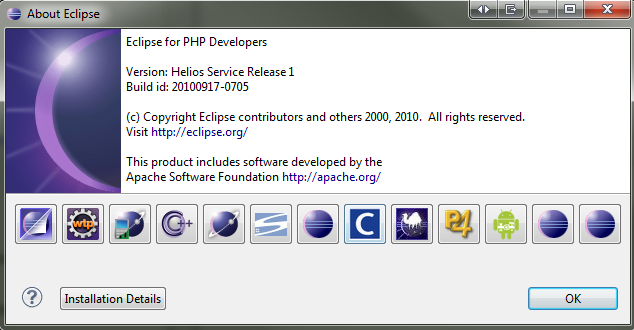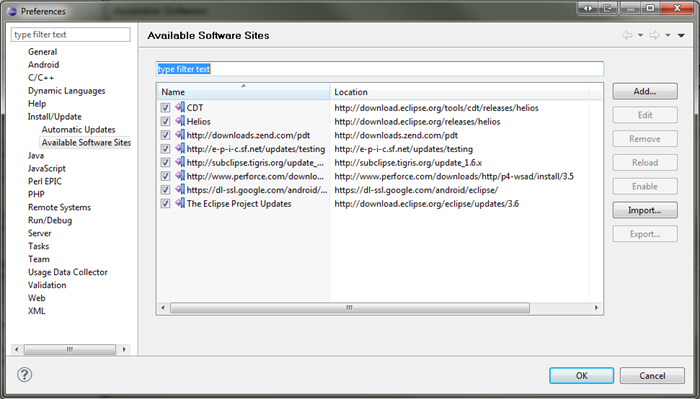Updated: December 25th, 2011
 As a developer, I both love and hate Eclipse for its chaotic nature, buggy and sometimes unusable interface, but at the same time incredible usefulness and ability to serve as a single tool for all of my development, be it C++, PHP, Java, Android, Perl, etc.
As a developer, I both love and hate Eclipse for its chaotic nature, buggy and sometimes unusable interface, but at the same time incredible usefulness and ability to serve as a single tool for all of my development, be it C++, PHP, Java, Android, Perl, etc.
One of the biggest problems with Eclipse is that there is no clear upgrade path from major versions, for example 3.5->3.6. What I ended up having to do for years is back up the old release, download and unpack the new release, and then try to migrate all the settings by importing and exporting left and right. Not so pleasant.
Turns out, as of Eclipse 3.3 (though I've only tried it with Eclipse 3.5), it's possible to successfully complete an in-place upgrade without doing any wiping or voodoo hackery. I've successfully completed this on 2 of my machines and now need to share it with the rest of the world.
Step 1. Go to Help > Install New Software… > Available Software Sites or Windows > Preferences > Install/Update > Available Software Sites. I personally prefer the former way because it results in fewer clicks but both end up in the same place.
Step 2. Everywhere you see 3.5, press Edit and change it to 3.6. Similarly, change "galileo" to "helios". For example, you should end up with at least these (if you don't have these, just add them):
Note: you may also need to update other repositories (for example, Galileo was compatible with CDT 6, while Helios needed CDT 7).
Step 3. Press OK, then go to Help > Check for Updates. You should see the progress in the Progress tab – let the magic happen, restart when prompted, and after a few minutes, you should have a working upgraded version of Eclipse.
In the meantime, if you found this article useful, feel free to buy me a cup of coffee below.