Essential Firefox Extensions (Plugins, Add-Ons) And Tips – A Comprehensive Guide :: Part 1 :: Tips
Updated: June 10th, 2009
Introduction
In this article I’m going to discuss a number of useful Firefox extensions and tips. This list is not a “COMPLETE GUIDE TO FIREFOX!!!111!” but a collection of some, albeit many, extensions and techniques I find useful, with detailed descriptions and illustrations. I try to make my reviews as personal as possible and express my own points of view, so I will not be using any boring official descriptions altogether. Short, concise, and useful – that is my goal.
Right now I use 53 extensions in total. If you think that’s a lot, you might be right. However, because Firefox is so mature and new extensions come out every day, it is not as crazy of a number …
Mastering The Linux Shell – Bash Shortcuts Explained (Now With Cheat Sheets)
Updated: July 30th, 2021
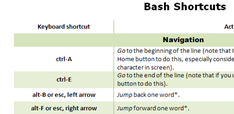 During my day-to-day activities, I use the Bash shell a lot. My #1 policy is to optimize the most frequently used activities as much as possible, so I’ve compiled these handy bash shortcuts and hints (tested in SecureCRT on Windows and Konsole on Linux). The article only touches on the default bash mode – emacs, not vi. If you haven’t specifically assigned your shell mode to vi (set –o vi), you’re almost certainly using the emacs mode. Learn these and your shell productivity will skyrocket, I guarantee it.
During my day-to-day activities, I use the Bash shell a lot. My #1 policy is to optimize the most frequently used activities as much as possible, so I’ve compiled these handy bash shortcuts and hints (tested in SecureCRT on Windows and Konsole on Linux). The article only touches on the default bash mode – emacs, not vi. If you haven’t specifically assigned your shell mode to vi (set –o vi), you’re almost certainly using the emacs mode. Learn these and your shell productivity will skyrocket, I guarantee it.
…
Updated: April 23rd, 2008
[WORK IN PROGRESS] Here is a list of commands that I use every day with vim, in no particular order. Out of a billion possible key combinations, I found these to be irreplaceable and simple enough to remember.
|
* |
search for the word under cursor (to the end of the file) |
|
# |
search for the word under cursor (to the top of the file) |
|
ctrl-p,ctrl-n |
suggest (p)revious or (n)ext autocomplete from the list of existing keywords in the file or included files (!). |
|
:go NNN |
go to byte NNN |
|
. |
redo last command |
|
/SEARCH TERM |
search document for SEARCH TERM |
|
:%s/FOO/BAR/gci |
replace FOO with BAR (g)lobally, case (i)insensitively, and asking for (c)onfirmation |
…
