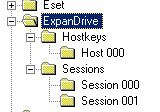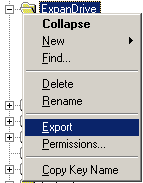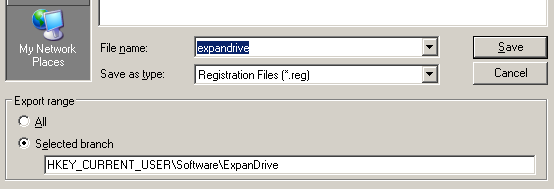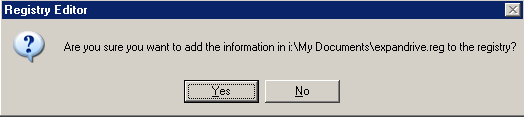ExpanDrive (formerly SFTPDrive) is a very handy Windows and Mac application that lets you take any SSH connection and mount it as a local drive. It saves me countless annoyances because I don't have to use a proprietary sftp uploader – in fact, I can simply open any file with my favorite editor, directly on the newly mounted drive.
ExpanDrive (formerly SFTPDrive) is a very handy Windows and Mac application that lets you take any SSH connection and mount it as a local drive. It saves me countless annoyances because I don't have to use a proprietary sftp uploader – in fact, I can simply open any file with my favorite editor, directly on the newly mounted drive.
The Problem
The problem with ExpandDrive is – it's quite simplistic. So simplistic that it doesn't offer an easy way to export its drive list and the associated settings. Because of that, you will have to enter all the drives all over again in case you reinstall Windows or want to replicate them to another computer.
Of course, there is a workaround.
The Workaround
The workaround involves the following easy steps and, as I don't have a Mac, works only on Windows:
1. On the source computer, load the registry editor by opening the run menu (WinKey+R) and typing in 'regedit'.
2. Expand the following location: HKEY_CURRENT_USER\Software\ExpanDrive. If you have SFTPDrive, install ExpanDrive first, which should migrate the old settings to this location.
Inside, you should find these 2 subfolders: Hostkeys and Sessions
3. Right click on ExpanDrive, select Export, and then save the reg file as expandrive.reg while making sure the "Selected branch" is selected in the Save dialog:
4. Close ExpanDrive on your new computer, transfer expandrive.reg to it, and then execute it. Click "Yes" at the following dialog:
5. Reopen ExpanDrive and you should now have all your drives.
If anyone has a better method, comments about the one above, or a way to carry over the public/private key settings, please share in the comments.
In the meantime, if you found this article useful, feel free to buy me a cup of coffee below.