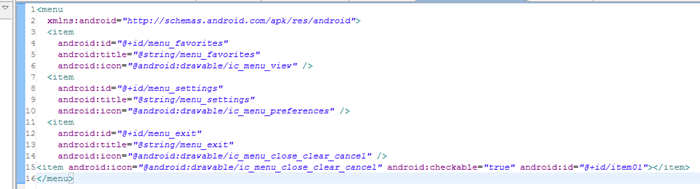In this article I will describe the problem I've had with Eclipse's handling of XML file formatting as well as the best way to fix it.
In this article I will describe the problem I've had with Eclipse's handling of XML file formatting as well as the best way to fix it.
I use Eclipse to do my Android development for a few reasons:
- it's the only IDE fully supported by the Android dev team
- it has a visual Layout/Resources builder that transforms XML files into corresponding visual representations
- it's free and open source
- I've been using Eclipse for many years and am very familiar with it
The Problem
However, one thing about Eclipse Android development has bothered me for a while – and that is XML formatting by the visual tools. See, if you open an XML file in Eclipse and use the Layout/Resources tab (which functions as either a visual UI builder or a visual frontend to resource management), Eclipse creates the XML representation of what you're building and dumps it into the file you're editing. The problem is, this XML is not formatted in any way – Eclipse just writes it in a single line, which looks absolutely horrible and is essentially unusable.
For example, I had this beautifully formatted XML file with a sample Android menu. After using the Layout tab to add another item, I ended up with an single ugly unindented line for it.
The Solution
Here's how to solve this in an almost fully automated fashion, using formatting rules that I think result in the most readable file. There is no need for external tools – Eclipse provides everything needed.
- open up Window->Preferences->XML->XML Files->Editor
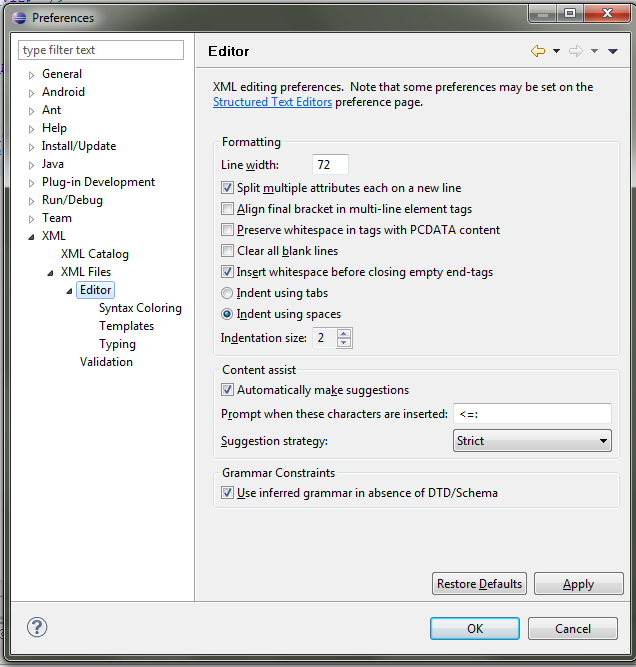
- check the "Split multiple attributes each on a new line" and adjust other options according to your liking (such as Indent using spaces and Indentation size)
- press OK to save the options
- all you have to do now is press Ctrl-Shift-F or select Source->Format
Let's see what this does to the XML I showed above:
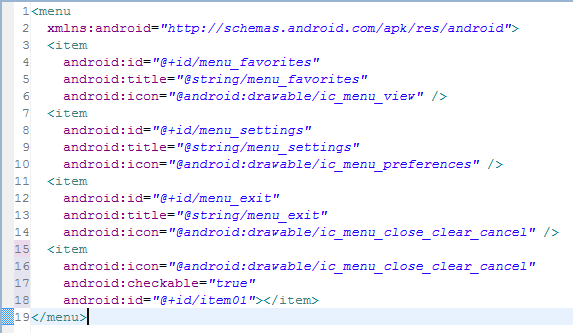 It's a beauty, isn't it? Eclipse's Auto Format is one of its best features (yes, you can apply it to your Android Java code too as well as pretty much any other document format).
It's a beauty, isn't it? Eclipse's Auto Format is one of its best features (yes, you can apply it to your Android Java code too as well as pretty much any other document format).
Bonus – XML Cleanup
As an added bonus, Eclipse also offers a Cleanup XML option, which can do the following:
- compress empty element tags
- insert required attributes
- insert missing tags
- quote attribute values
- format source (as above)
- convert line delimiters to Windows, UNIX, or Mac
You can access the Cleanup option via Source->Cleanup
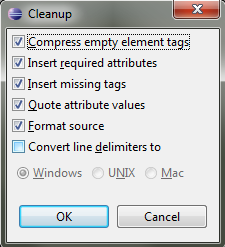 Running Cleanup on my already pretty clean XML file turned the last <item> into this:
Running Cleanup on my already pretty clean XML file turned the last <item> into this:
 The first option compressed the <item></item> declaration to simply <item />. Neat, isn't it?
The first option compressed the <item></item> declaration to simply <item />. Neat, isn't it?
Final Words
+ Clean is good.
+ Uniform is good.
+ Use Ctrl-Shift-F and make it a habit.
+ Create a keyboard shortcut to the Cleanup function by going to Window->Preferences->General->Keys and use it instead of Ctrl-Shift-F (since it already formats as part of the Cleanup).
? I'd like to know if there is a way to apply auto formatting upon save, automatically. Do you?
In the meantime, if you found this article useful, feel free to buy me a cup of coffee below.