The Most Awesome VPN Tip: How To Make Windows Automatically Use Your Local WiFi/LAN Connection Directly For Requests That Don't Need To Go Through VPN
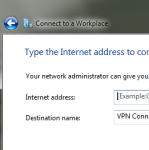 This tip can also be filed in the "post with the longest title that kind of makes sense but needs more explanation" category.
This tip can also be filed in the "post with the longest title that kind of makes sense but needs more explanation" category.
If you use a VPN (Virtual Private Network), this tip is for you.
The Problem
- you connect to a VPN to get access to your work/whatever network
- your connection is fast but the VPN connection is balls slow
- you try to stream a bit of online radio, go to a website, watch a video, or do anything, which is automatically routed through the VPN connection but everything TAKES AGES because the VPN connection is the limiting factor
- so not only are you frustrated by hiccupping radio, stuttering video, and a never disappearing progress bar but you're also making your already slow link slower, so now remote desktop and other activity for which you've VPN'ed in the first place is taking even longer
Familiar situation? You bet.
The Solution
This solution is for Windows users only but I'm sure similar settings are available in MacOS, Linux, etc.
Here in particular I am using Windows 7 but this solution applies to Windows XP and Vista as well (the menus look only slightly different for those).
1. Open up the VPN Connection's Properties
These properties can be reached by right clicking on the VPN connection in the list of networks and selecting Properties.
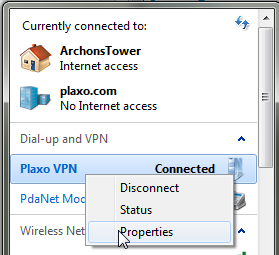
2. Go to the TCP Properties
On Windows XP, you might see only the "Internet Protocol (TCP/IP)", while on Windows 7 you will see both IPv4 and IPv6. You will most likely need to select IPv4 then.
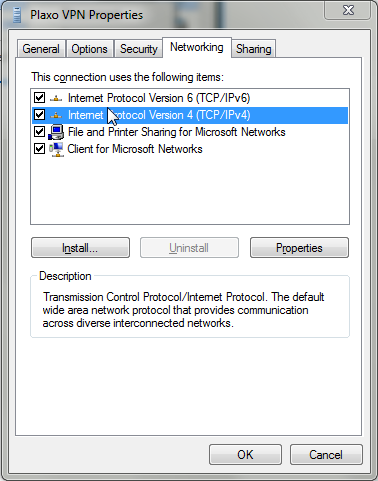
3. Head to the Advanced settings
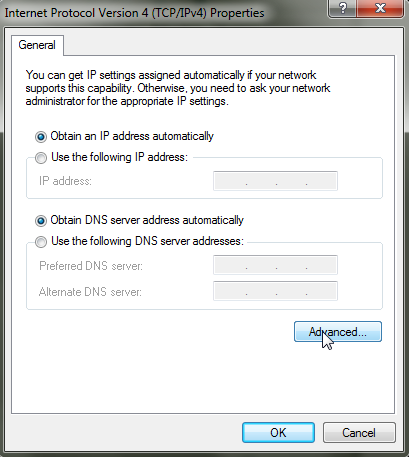
4. Uncheck the "Use default gateway on remote network" checkbox
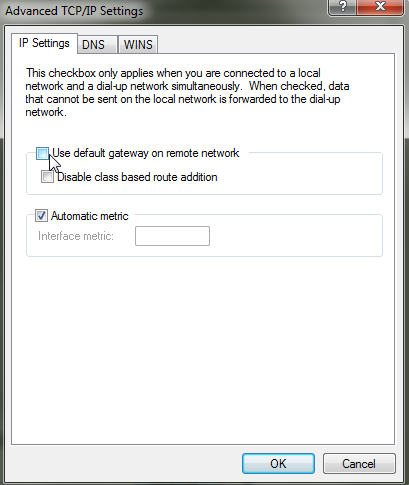
5. Restart the VPN connection
This should do the trick.
The New Behavior
The new behavior from what I can tell is:
- use a local connection, such as your WiFi or wired connection, so your radio, streaming video, websites, etc should now bypass the VPN connection
- if the request above fails, Windows should only then fall back on the VPN connection
When Not To Use This Tweak
Do not use this tweak if you rely on the VPN to always encrypt all your network traffic.
Temporarily disable this tweak if normally you are OK with not encrypting all of your traffic but are currently using an unsecure network. Examples include a WiFi connection that does not prompt for a password or a public network, such as an Internet cafe.
Enjoy your faster VPN experience!
In the meantime, if you found this article useful, feel free to buy me a cup of coffee below.
