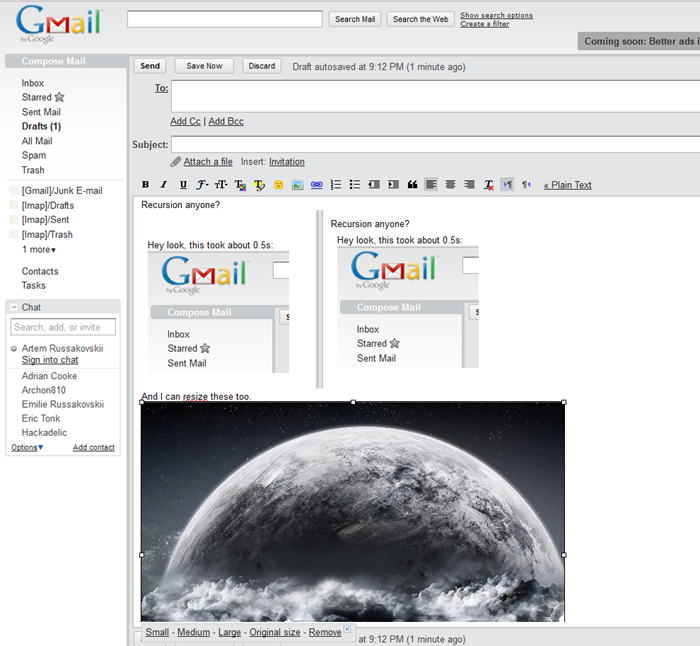[Updated x3] Goodbye Outlook, I Don't Need You Anymore – Gmail Now Lets You Paste Images Directly From Clipboard
 There used to be a time when you couldn't imagine your life without Microsoft's Outlook – web email clients were pathetic and non-functional, Internet access was scarce, and access to certain advanced features was only possible with a desktop application like Outlook.
There used to be a time when you couldn't imagine your life without Microsoft's Outlook – web email clients were pathetic and non-functional, Internet access was scarce, and access to certain advanced features was only possible with a desktop application like Outlook.
Then, Gmail arrived and exploded the whole notion of desktop email clients forever, almost overnight. It was fast, robust, logical, and integrated – many things Outlook still isn't to this day (Outlook 2010 + IMAP is pure hell).
Slowly, Google brought out more and more features that made the fine line between web and desktop emailing thinner and thinner, and today, it finally disappeared, at least for me.
The final nail in the coffin turned out to be something I'd desired for a very long time – taking screenshots and pasting them directly into Gmail in the browser window. Inline image pasting from the clipboard if you will.
Essentially, what happens is the image is encoded inline, but for some reason the encoding is done wrong.
Here is what Gmail shows this image was encoded as (via "Show original"). I don't know if it's Gmail adding these or not, but there are a ton of =\r\n characters along with "3D" in there that break everything.
Here is what this image is supposed to look like with those things stripped (it works in Chrome and Firefox just fine).
We're close, really close.
After digging into it, I found that it only works because rather than create the image inline, like Firefox does, Chrome just makes an <img> tag with the src parameter pointing to the original url.
This means the image in the email will disappear if it's deleted and simply won't show up if you tried to copy something that requires a login.
I take a lot of screenshots of my desktop or certain parts of it when doing reviews or reporting bugs (with OneNote or SnagIt), and having to save the image, find it on the disk, and drop it into Gmail, while relatively easy, was still too cumbersome. In that regard, Outlook was great – I could quickly pump out a few screenshots and send off an email with all of them inline with text in only a few seconds. If I attempted to do that in Gmail, I either got nothing or a little image basically saying how full of fail I was.
It all changed with Firefox 4 (at least that's my theory) – I am now able to take screenshots and paste them straight into Gmail, right in the browser. Let's take a look:
Amazing, isn't it? This does not work for me in Chrome 12 or IE 9 – only Firefox 4 at the moment. I'm not sure how it works or why it started working only now, but I'm sure one of you will eventually come here and provide a sensible explanation.
Goodbye Outlook, I hardly knew ye.
P.S. I'm using Windows 7 in case it matters.
In the meantime, if you found this article useful, feel free to buy me a cup of coffee below.